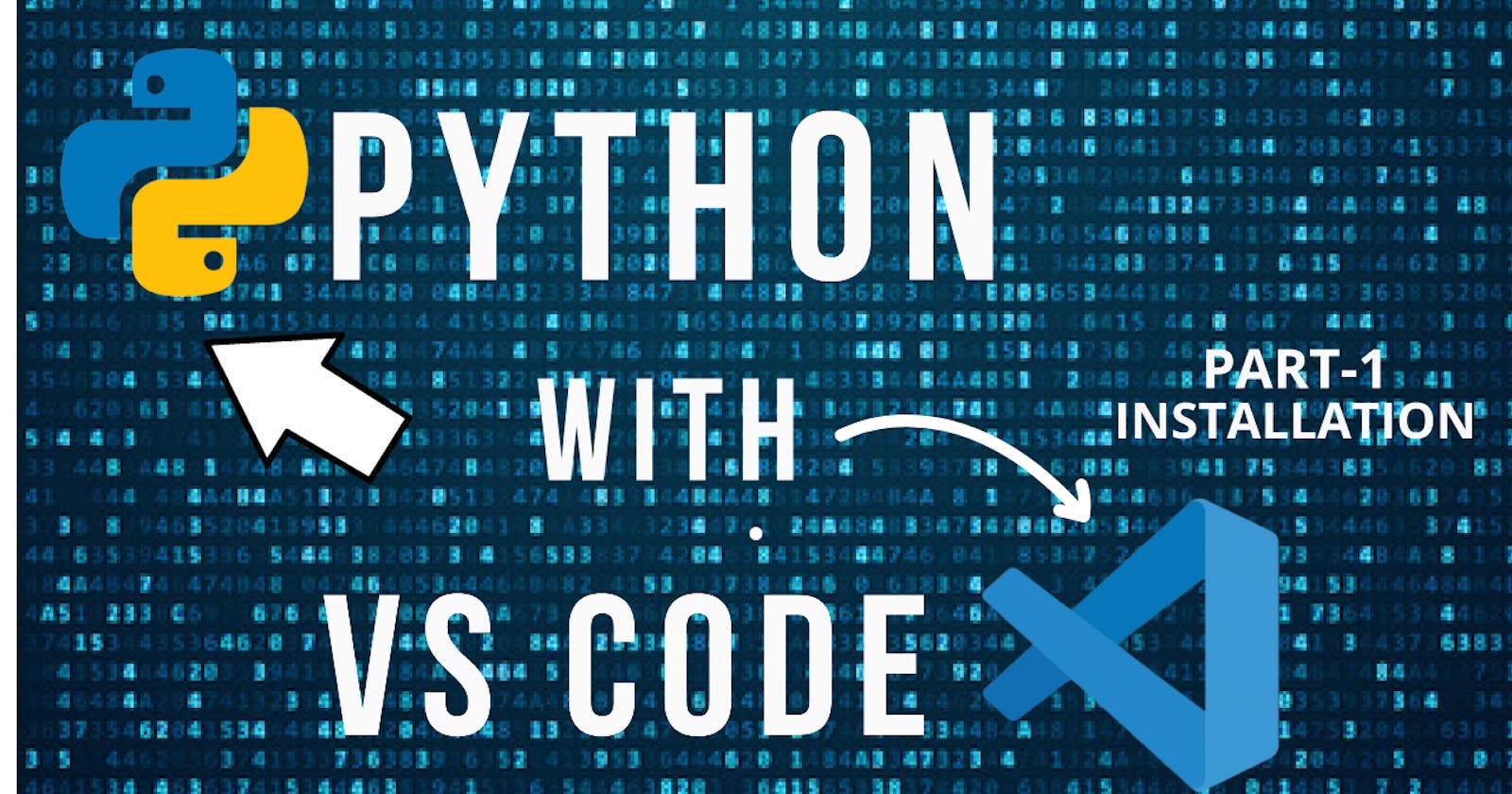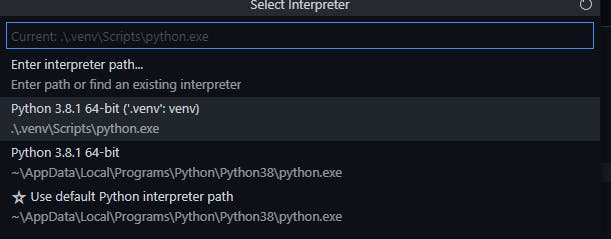Want to use Python with one of the best IDE , but don't want to read long documentations which make your mind befuddled ?
Let's just go through some simple steps to setup 🐍 Python
Download
In programming the first step is to download the software
So lets download all the required components:
After downloading the .exe, follow the installation steps and install both the programs
Install the python extension
Go to the VS code market place and install this extension. After that restart visual studio.
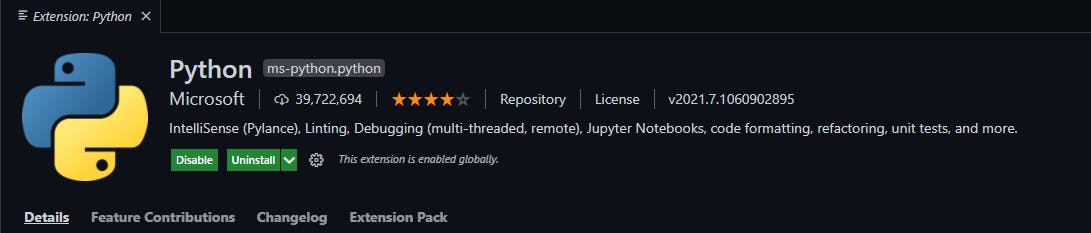
Check if python was installed
Run the following command in the vs code terminal
py -0
If the terminal displays a version of python then it means that python is installed
Select Python Compiler
At the bottom left of visual studio, select the python compiler
Verify
A great man once said that we need to always verify if our code is working
Create a new python file by right clicking on the explorer space and rename it to helloworld
Note: It is important to add .py extension to all files
Write the code given below
print("Hello World!")
Final step, Run & Debug
Press the F5 key on your keyboard to start the python interpreter, the terminal window would open and you would see the output
Hello World!